Monthly, daily or hourly data in Excel or CSV format
Graphs and diagrams are wonderful, but sometimes you also need your data in numbers! Perhaps you want it to perform custom analyses or present usage statistics in a new way. We have made it easy for you to download data from multiple reports in Mestro Portal!
TIP: In general, data can be downloaded whenever you see this button. Try and see!
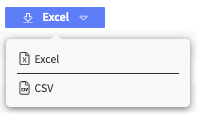
Raw data from a single meter
Are you interested in the raw data collected in Mestro Portal? Navigate to the meter of interest, click "edit" and you will find the widget for meter data to the right. Simply press the "download" button at the top to download all data saved to the meter!
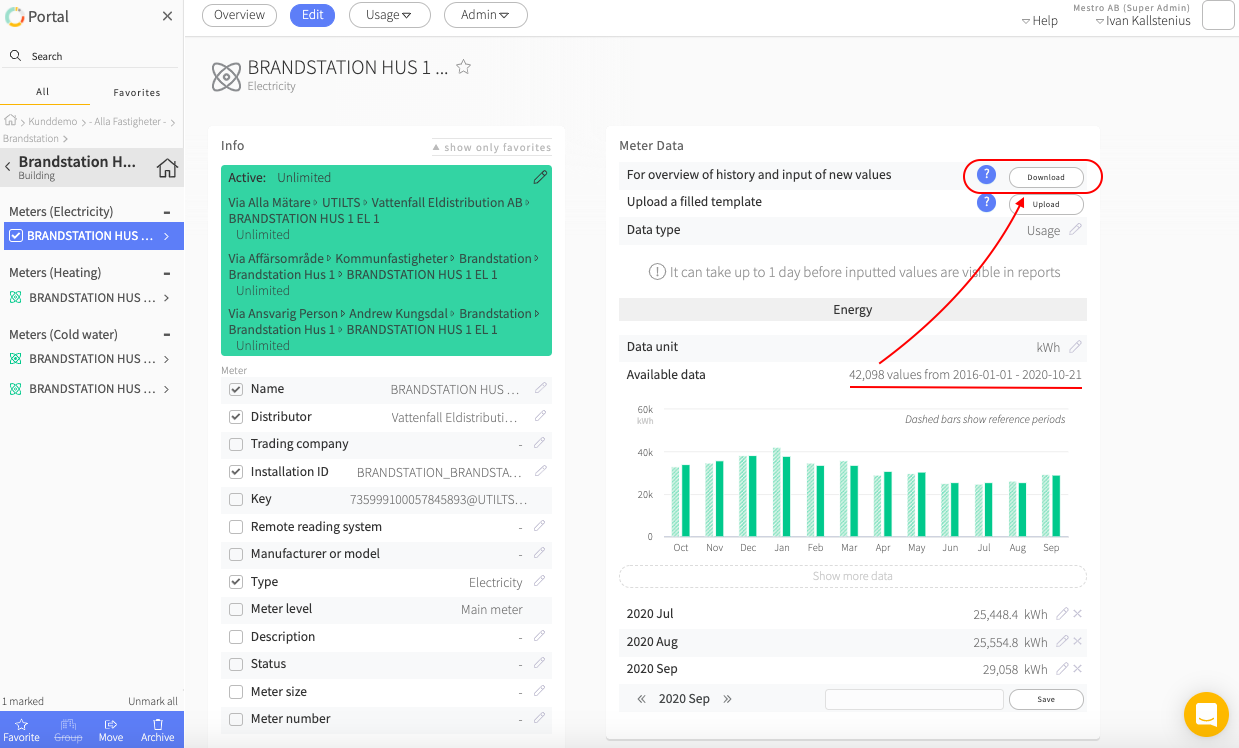
OBS: If meterstands are saved to the meter you will get only meterstands from this action. Use one of the options below if you are interested in usage!
Monthly data
One of the most popular reports is the Usage Report. Here you can download monthly values for individual meters, properties or groups. Or why not for the entire portfolio?
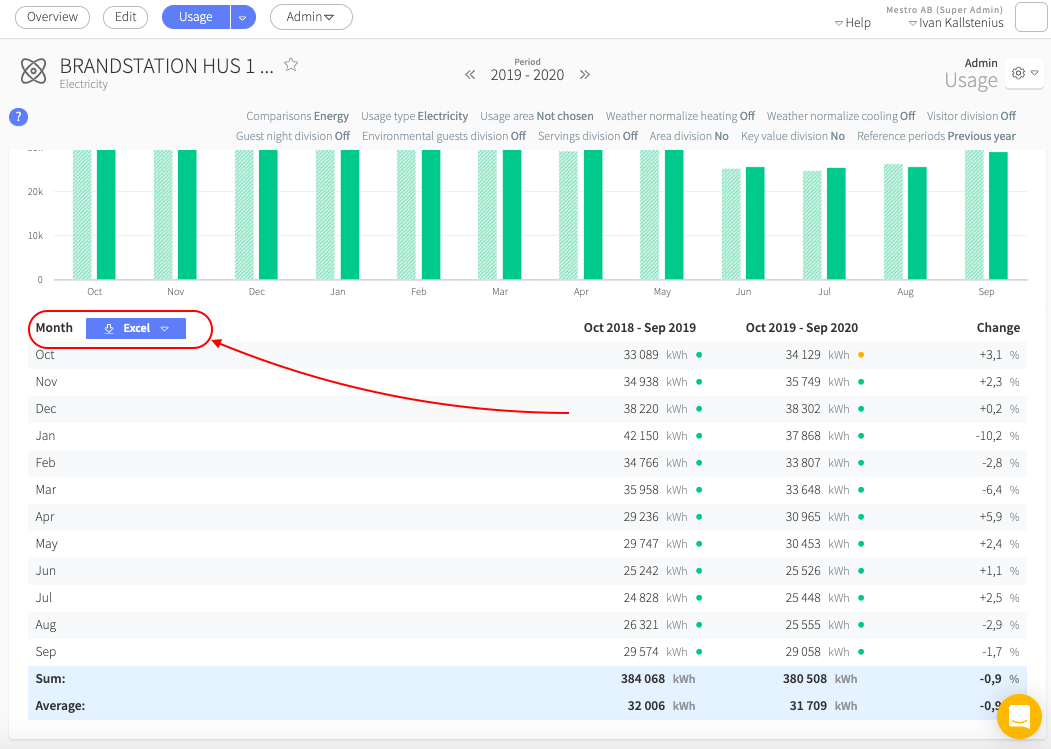
TIP: If you have performed a calculation in the report, for instance divided total energy usage with heated area, this action will download the results. This way you don't have to perform the calculations yourself. Nice, right?
Daily or Hourly Data
If your meter is of higher resolution and you want more than the monthly statistics found in the Usage Report, you can get it via the Usage Analysis.
As you can see in the print screen, the blue fields in the print screen guides you to select a meter (or property), access the Usage Analysis and select Table. Make sure that you've chosen the correct usage type in the report settings. Then simply choose the desired resolution and press the button! We chose hour in the example.
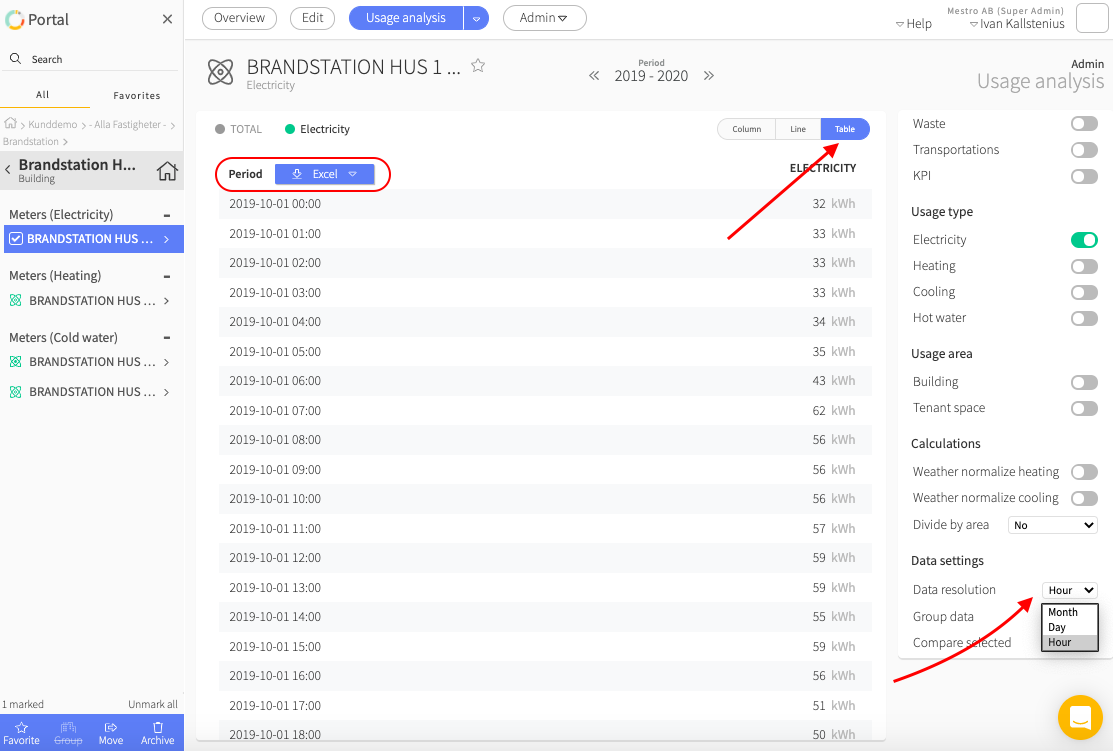
Finally...
We are a developing company and welcome your opinions and feedback. Do you miss a feature or can something become even better? Contact your Customer Success Manager or support@mestro.com - we want your concrete feedback so that we can make Mestro more useful to you!
