Meters for which data collection is automatic
Many utility meters are so called automatic readers. An automatic reader is a metering point where we can establish automatic data collection via direct export from utility companies, fetching via API or construct some form of system integration. The majority of electricity meters are automatic, as are many district heating and cooling meters. Water meters are often manually read.
To create an automatic meter in Mestro Portal you need to:
-
Stand on the property where you want to create a new meter
-
Click on "New item" at the bottom of the tree on the blue bar
-
Click on "Meter"
-
Fill in with information about the meter. You can also specify which period it should be active or what the meter has for the area of use (eg real estate or business energy).
-
Now click on "add meter". If you want to continue adding more meters, now start over again with the procedure from step 4 and press "add meter" between each new meter and then press "create". If you are happy with a meter, take the next step below.
-
Click on "Create"
-
The meter (s) should now be visible in the tree. If you do not get the meters immediately, you probably did not press "add meter" before you pressed create.
Tip! If you are uploading multiple meters at the same time, you can choose to preview before creating them. Then choose to press "View your created meters" at the top right. Then you get a list of all the meters you have set up, and can easily see if you missed a meter.
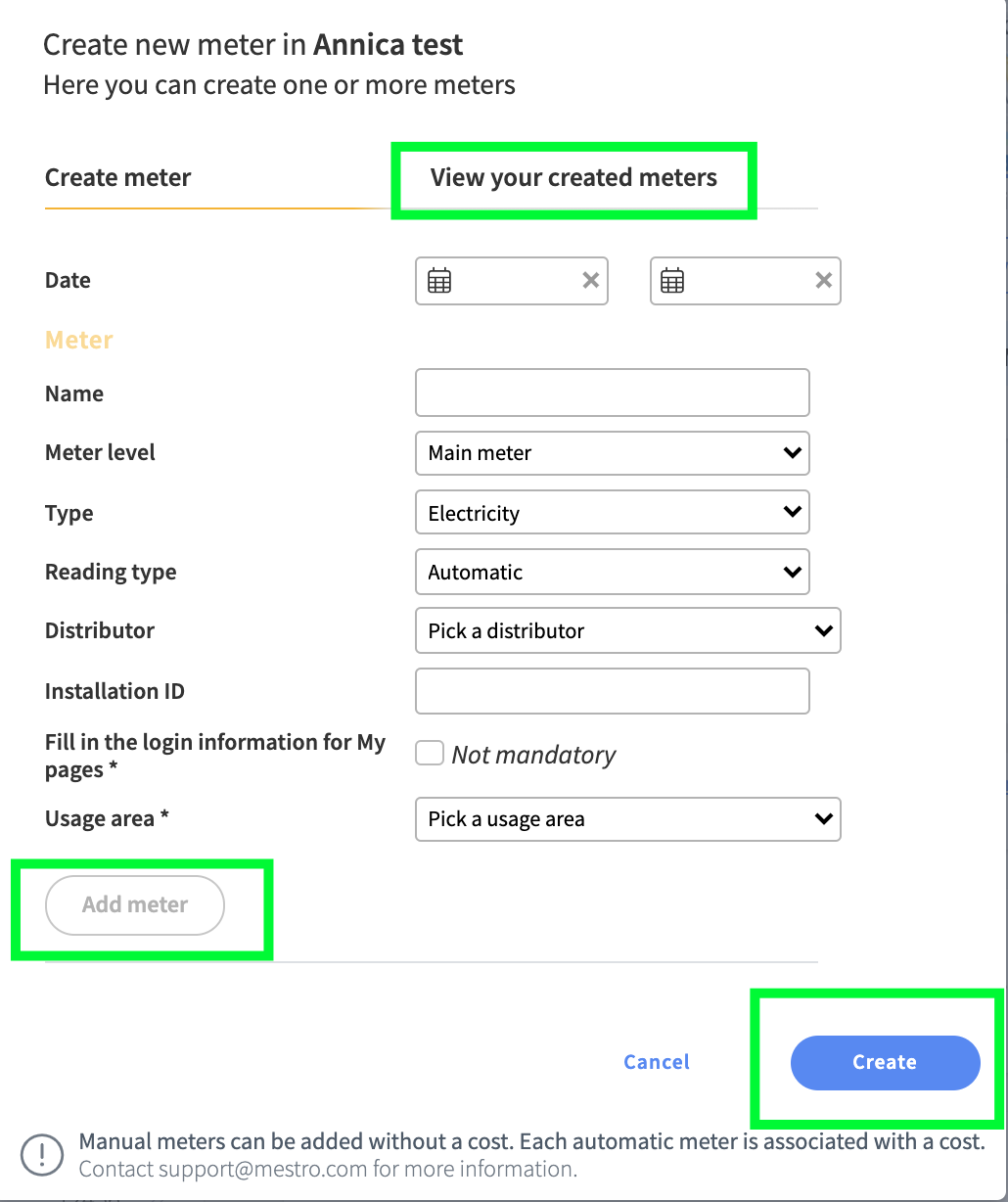
Once completed Mestro gets to work for you. We contact utility companies and order data using Power of Attorney and establish a connection for automatic sharing of usage data. If the meter is tagged as Remote Read we contact you to coordinate the setup, if necessary.
N.B: Some utility companies don't export data automatically. If one of those is selected from the menu, you will be asked to provide us with login information so that we may collect the usage data from your energy portal.
Finally...
We are a developing company and welcome your opinions and feedback. Do you miss a feature or can something become even better? Contact your Customer Success Manager or support@mestro.com - we want your concrete feedback so that we can make Mestro more useful to you!
