What is a virtual meter, how do I create one, and how do I see which meters it is based on?
It is sometimes useful, even necessary, to configure fictitious meters to automatically run calculations based on real, physical meters. Examples stretch from separating the electricity usage of the tenants from that of the rest of the building, to the carbon offset by the net positive energy production of the building's solar panels. These meters are created by summing or subtracting physical meters.
Tip: Contact your Customer Success Manager or support@mestro.com to activate this feature.
Constructing virtual meters
A virtual meter can take the shape of any real meter, i.e. it can be a main, sub or tenant meter. Virtual meters are based upon meters from one or several properties. To create one, simply...
-
Navigate to the property where you want to add the virtual meter
-
Click on Edit
-
Click on New virtual meter
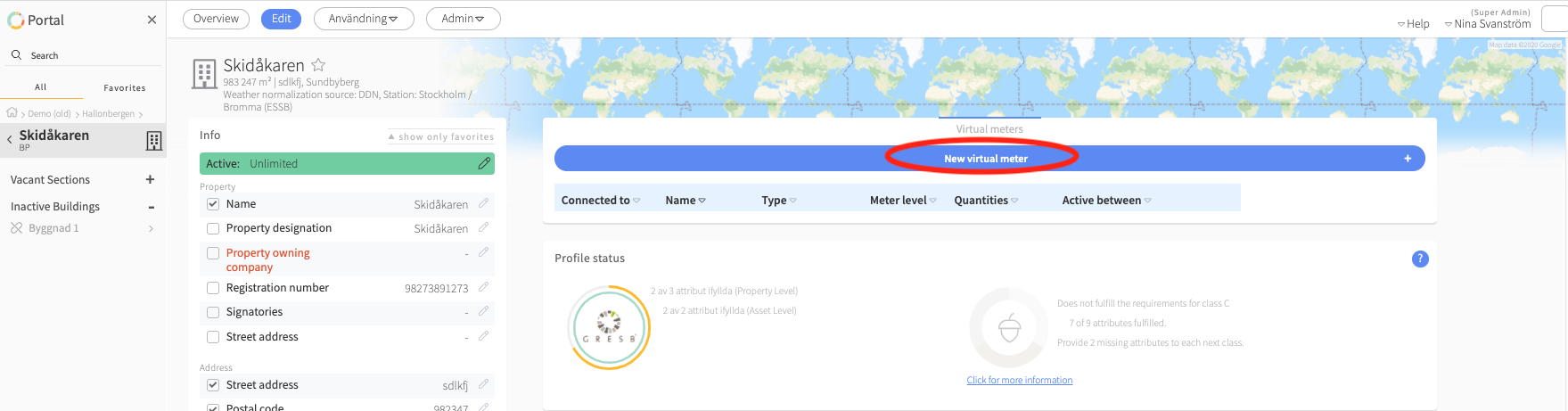
This will prompt the virtual meter creator to appear. Proceed by filling in the information in the wizard below. Enter the name of the meter, what quantity you want to measure, what type of meter it is and if you want to add your own description for the meter. Then choose which meters you want to sum or subtract and how many percentages of each meter that should be included. If you want to include a meter that is set up on another property, simply search for it as you normally would.
Tip: Specify a start date (e.g. date of first meter value in underlying meter) to ensure that the meters data coverage is correct.
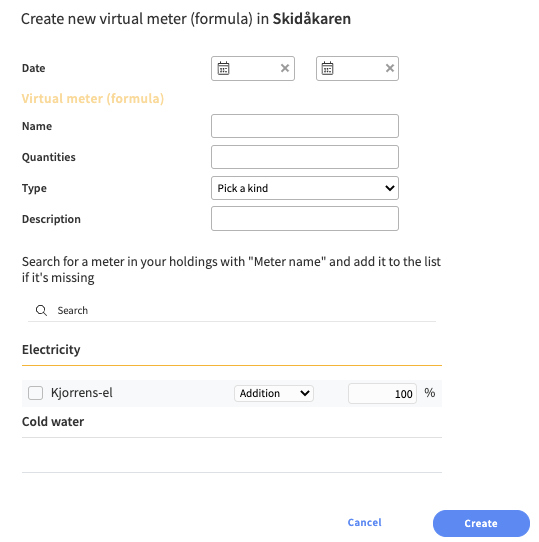
Use field Quantities to specify which types of data the meter should calculate. You can choose between Energy, Volume, Cost (SEK) and Carbon dioxide equivalents. With the settings in the example below, the virtual meter will calculate costs and energy and will therefore show up in reports for those two quantities.
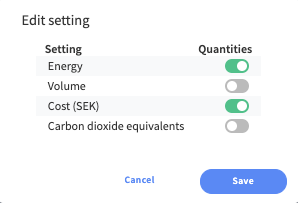
Once satisfied with your configuration, click Create. You will now see the meter under the category Virtual Meters on the property's Edit page and in the node tree.
Good to know about virtual meters
Virtual meters are per default set as submeters at the lowest level. This means that it will not show up in aggregate reports involving multiple properties. It's sometimes desirable for virtual meters to show up in these reports, or even replace utility meters as the main metering points. To change the levels of meters, scroll down to Reading Info.
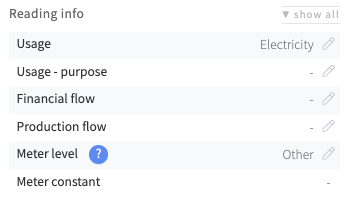
If you wish to make changes to a virtual meter or observe it's properties, navigate to the property's Edit page and click the pen-icon. This will open the dialogue box to edit the meter and will also show you which meters the virtual meter is composed of!

That's it
For this time! Don't hesitate to contact us with any feedback or questions at support@mestro.com .
Have a great day!
/ Team Mestro
