The Cost Report Get an overview of your costs. The Cost Report visualizes the cost of energy and water used in easily visualized bars and key figures.
Gift yourself with full control over the costs that arise for individual buildings, property groups or the entire portfolio. The purpose of the Cost Report is to quickly acquire a basic understanding of the costs associated with energy and water usage.
In this article I'll introduce you to the many options available to you in the Cost Report, beginning with these four simple steps:
-
Note where you stand in the node tree, so that the selected level corresponds to what you want to study. Are the costs for a property group, a building or a specific meter most interesting today?
-
Choice of usage type, move between total, electricity, cooling, heating and water using the boxes above the bar chart.
-
Define the time period. Adjust the desired time period by using the period editor at the top, e.g. select a full year or specific intervals such as Q1 to Q3, or April to September.
-
Before studying the report, I recommend that you pin the report settings to the right hand side of the layout. This gives a smooth overview of what you are studying.
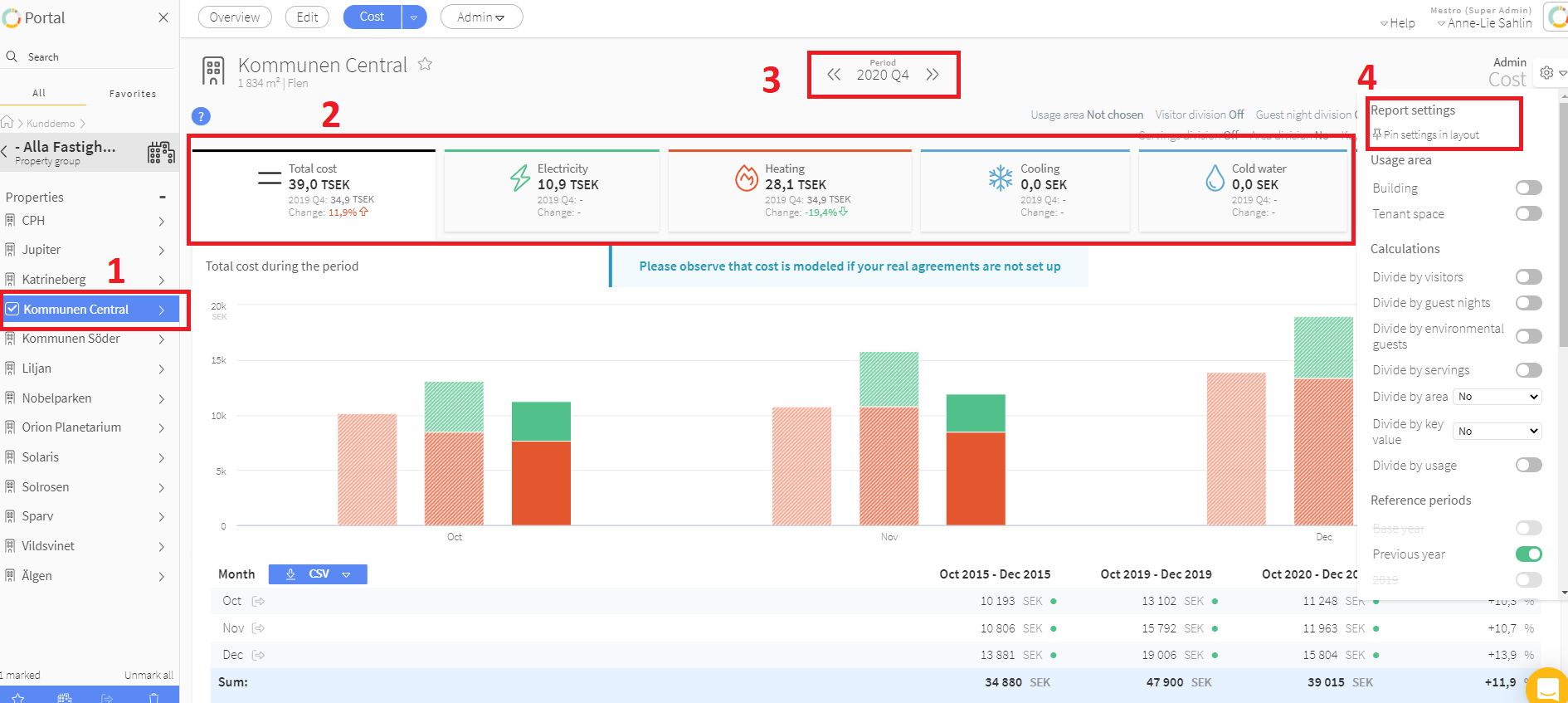
PRO TIP: The cost report will be extra useful if you fill in this information:
-
Areas: Make sure that all properties and buildings have the same type of areas registered. These are used to calculate key figures such as area divison to see your cost/sq.m. You add areas in the Edit tab for each property.
-
Purpose of Use: You can easily distinguish between the energy used by the tenants and that used in general by the building.
-
Review elected key figures and base years (these are activated in the Edit tab of the Customer Account)
How you can use and customize the Cost Report
The Cost Report always shows a bar chart and a data table. Each bar represents one month. The month bar on the far right shows the period you selected, while the slightly transparent bars show the data of the reference periods.
The cost report initially gives you the tab "Total energy" where all usage types are visualized. You can easily export the data table with monthly values to Excel or as a .csv-file by clicking on the blue button. In the example below, we take a closer look at the cost of (1) the total cost for all usage types (2) Q4 2020 for the property in question. With (3) reference periods 2016, 2017 and (4) divided by area.
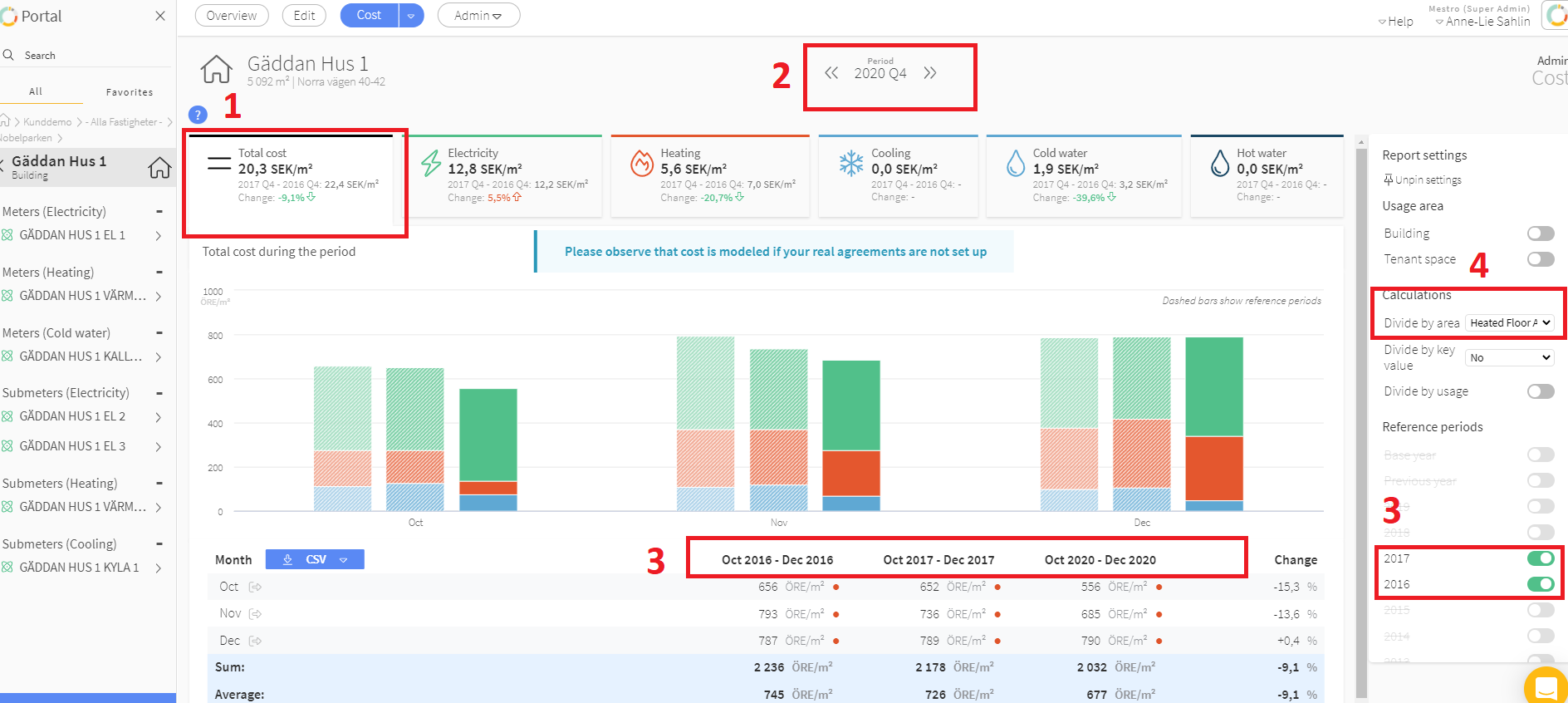
Cost: You can add cost to Mestro in different ways
-
Mestro standard cost factors
Finally...
We are a developing company that welcomes your opinions and feedback. Do you think something is missing or could be even better? Contact your Customer Success Manager or support@mestro.com - want your concrete feedback so we can make Mestro more useful for you!
