Intro to the Cost and Environmental Agreements Module The module where you are able to add and edit your own cost and environmental agreements
The Agreement's module is part of our ever expanding plethora of functionality that enables tailoring of Mestro Portal. Contact your Customer Success Manager to discuss how the module is best put to work for your organization!
With this module you are able to work with costs and carbon dioxide equivalents anchored in reality. In short, you recreate your real agreements with utility and trading companies supplying electricity, district heating and cooling, water, gas, oil and even pellets in Mestro Portal. Once the digital versions are linked to properties and meters, the system will continuously calculate real costs and emissions at the same pace we collect usage data. Nice, right?! We are of course here to help in any way you need!
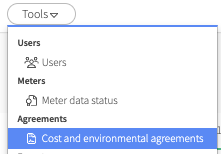
This article will introduce the module. I'll describe it's basic functionality, how to create an agreement, link it to meters and which reports and analytical tools that will be affected by this. Click the hyperlinks below for detailed information about configuring different types of agreements:
-
Electricity market
-
Electricity distribution
-
District heating
-
District cooling
-
Cold water
-
Warm water
-
Gas market
-
Gas distribution
-
Oil
-
Pellets
Let's dive into Mestro's most extensive module!
Basic functionality
Once ordered and activated, the module is found under Tools in the portal's menu bar. The composition is quite simple, two tabs. One is called Properties or Meters (depending on your position in the node tree) and the other Agreements.
Tab 1: Properties / Meters
Here we present a summary of which properties and/or meters that are linked to your agreements. The information visualized depends on your position in the node tree, per the usual.
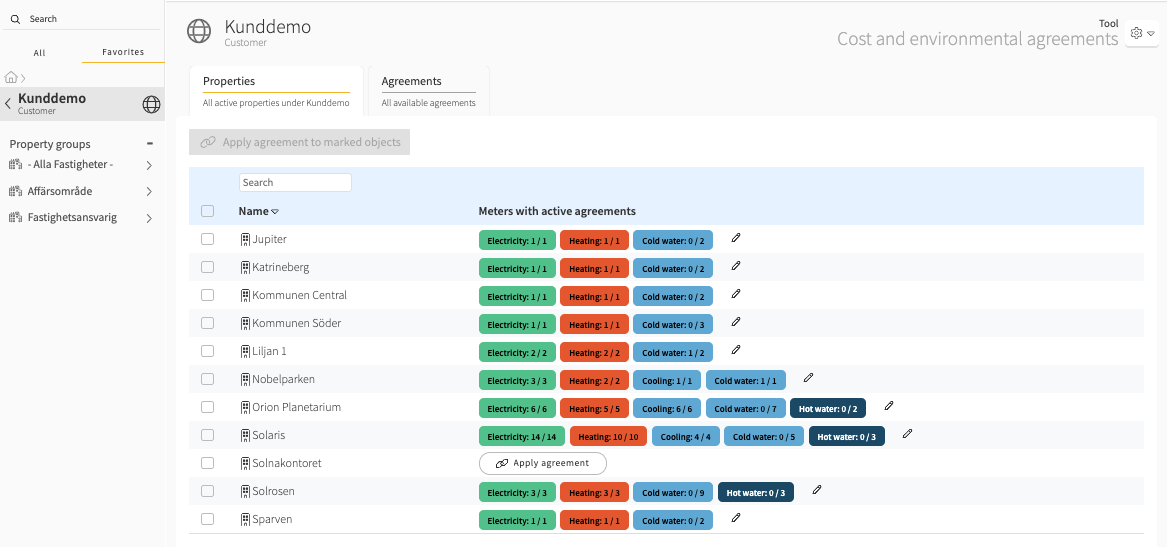
The number of meters linked with agreement's is visualized. If you are positioned on a property group, all properties within the group are listed as above. If you are positioned on a property, it's meters are listed instead with the number of agreement's linked per meter. If you hover with the mouse in the rightmost column, the names of connected agreement's appear in a box. This way it's easy to see if the right agreement is connected to the right meters!
Tab 2: Agreements
The agreements tab lists all agreements created by your organization in Mestro Portal. This is also the place to visit if you want to create new or edit existing agreements. You can filter the list by distributor / trading company and type of contract. If you remember the name of the agreements, you also have the option of searching for those in the first column to the left.
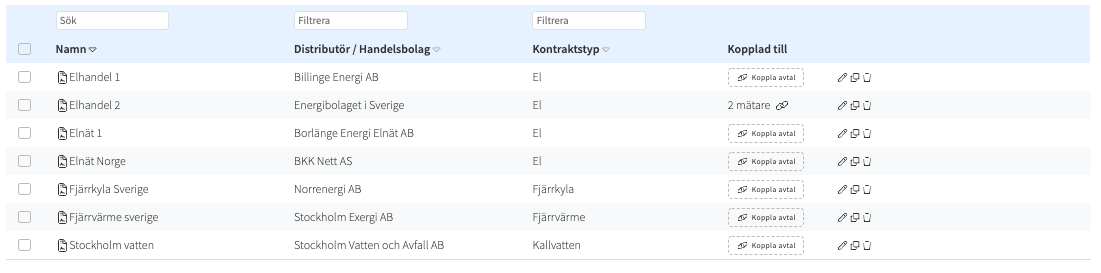
Create new and edit existing contracts
The tool is very flexible. You can create anything from standardized conversion factors for estimation of costs to seasonal contracts based on loads on the utility network. We also support matrix designs, which means that you can create one contract covering a range of prices based on for example fuse sizes. The details of each contract type is described in it's own article (links at the top of this page).
You create a new contract by selecting a type in the menu New Agreement. Then, follow the template and name the contract and cost items according to your real agreement with a utility company. There is no limit to the number of cost items. Just remember to click Add cost item to save an item before moving on to the next one. After clicking, the information you just entered is moved to the tab Cost items.
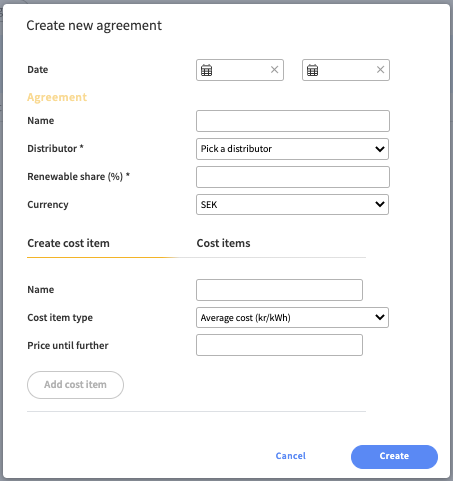
Edit an agreement
To edit an agreement, simply click the little pen to the right of the agreement's name in the Agreements tab. An example is shown in the image below. By clicking the little blue arrows you open the detailed information about each cost item, can edit their name and add or edit prices.
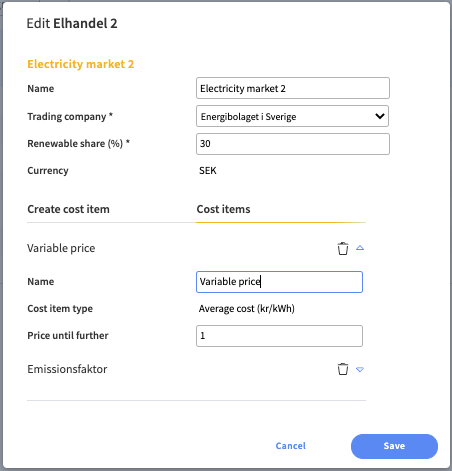
Prices are commonly updated on an annual basis. Simply click the rectangle next to Price until further and select a new version. Enter the price and the start date from which to apply the new price. This way you keep the historical prices for time series analysis!
TIP: The latest price is applied until further notice.
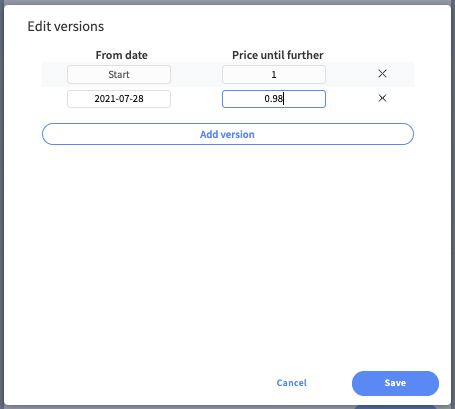
N.D.: You need to enter some cost data on individual meters for all cost items to be calculated. The required information is explained in the instructions for each type of contract.
Link agreements to properties and meters
There are multiple ways to connect virtual contracts to meters. Below I describe two options. Read, click and test!
Using the tab Properties / Meters
When positioned in a property group (or an individual property) in the node tree, connect contracts to meters by marking the checkboxes next to the desired properties (or meters). Then click Apply agreement to marked objects.
N.D.: When selecting entire properties, the chosen contract is linked to all meters of the same type. For example, I've marked three properties and want to connect an electricity distribution contract. If done this way, the contract is applied to all electricity meters within the selected properties.
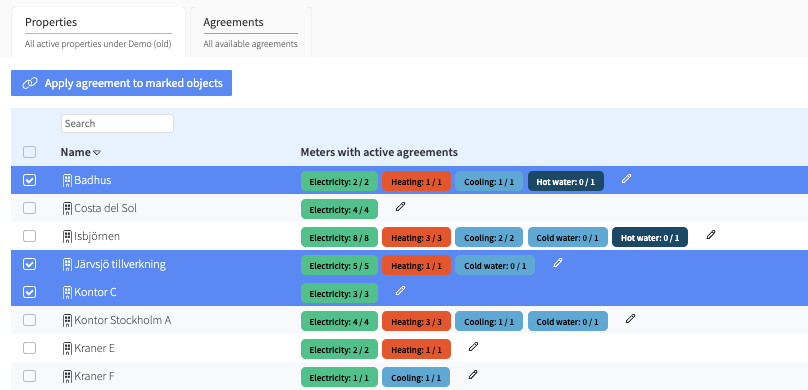
Next, you will see this dialogue box. Here you select which contracts to apply. At the bottom you can choose between specifying a period for which the contract is applied or if you want to replace all existing contracts, if any.
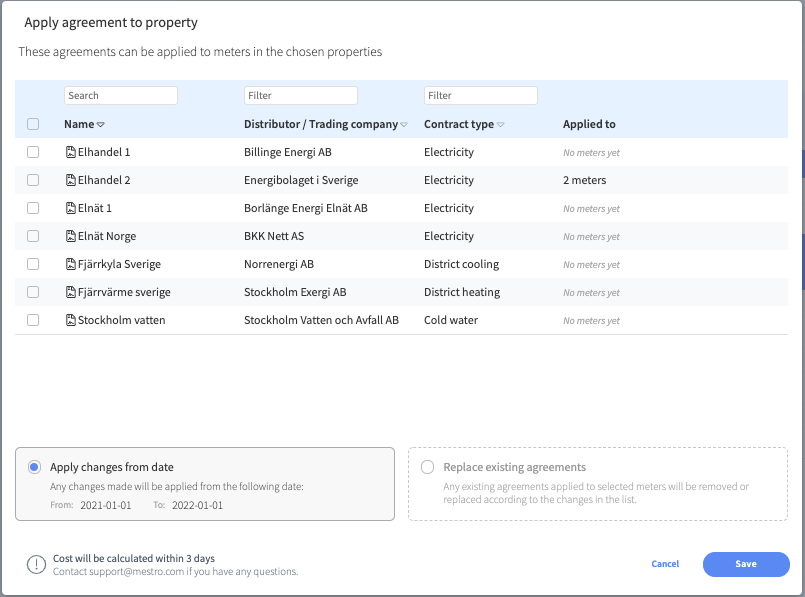
TIP: You don't have to create a new contract if you receive updated prices from the utility company. Simply create a new version of the cost item in existing contracts!
Using the tab Agreements
Once a contract is created, simply click Apply agreement to connect it to properties (or meters). If the agreement is already connected to some agreements, click on the double chain links to complete the same procedure.
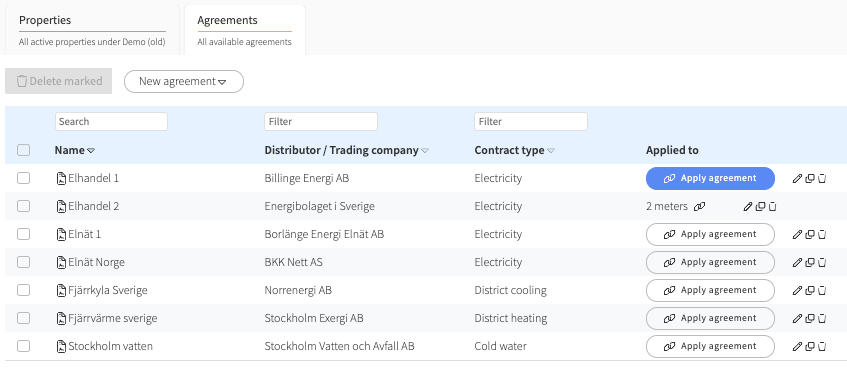
Instead of a list of contracts, you get a list of properties (or meters if you are positioned on a property in the node tree). As before, the selected contract is applied to all meters of the same type if you select whole properties. To choose individual meters, position yourself on a property.
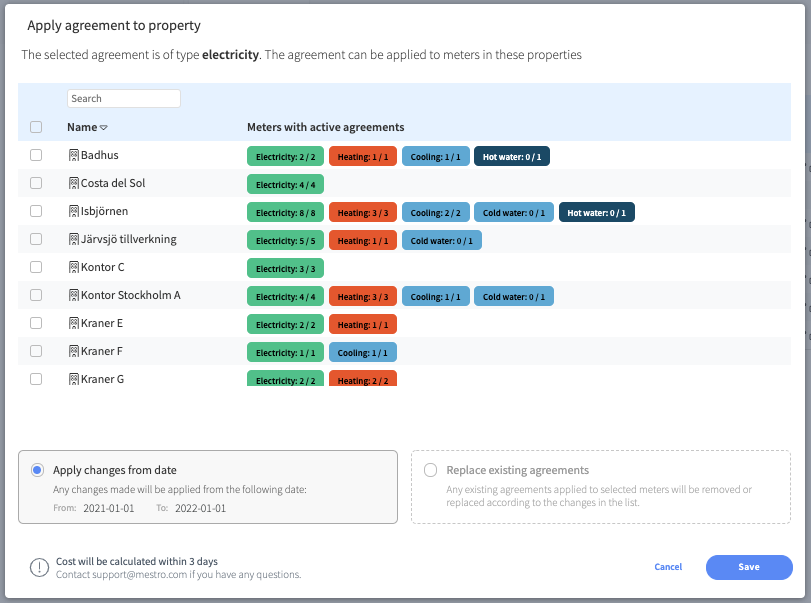
The final step is to decide if the changes are to be applied from a specific date or if they are to replace existing contract connections!
Contracts and virtual meters
There are two ways to calculate costs (and emissions) using virtual meters. The first is to create a virtual meter that copies a portion of the real meter's costs. The second is to enter cost data to the virtual meter and apply the contract to it directly. Read this article about virtual meters, costs and emissions to learn more!
How will applying contracts affect Mestro Portal?
Once contracts are created, meters' cost data registered and contracts applied correctly, the system will continuously calculate costs and emissions. Costs and emissions will be visualized in the following reports and analytical tools:
-
Sustainability
It is also possible to activate the addition Budget. As the name implies, you have the possibility of creating and monitoring your budget and forecast future costs based on historical usage, cost data and current usage levels of different usage types.
Finally...
We are a developing company and welcome your opinions and feedback. Do you miss a feature or can something become even better? Contact your Customer Success Manager or support@mestro.com we want your concrete feedback so that we can make Mestro more useful to you!
